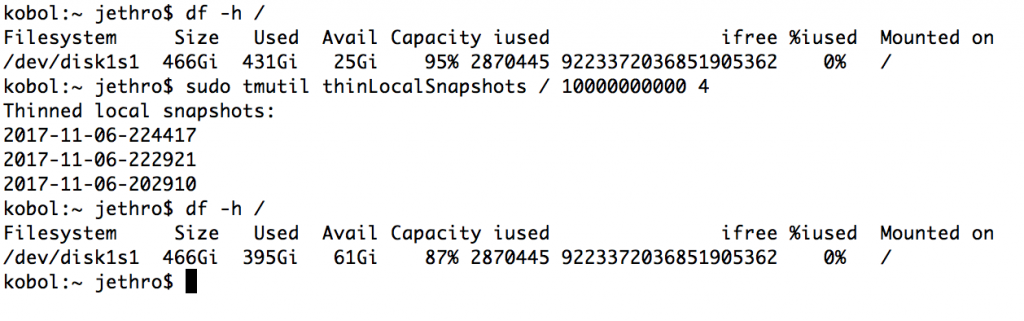I recently ran out of disk space on my iMac. After migrating a considerable amount of undesirable data to either the file server or /dev/null, I found that despite my efforts, the amount of free disk space had not increased.
I was worried it was an issue with the new APFS file system introduced to all SSD-using Macs as of High Sierra, but in this case it turns out the issue is that Time Machine retains local snapshots on disk, in addition to the full backup history that is retained on the network time machine device.
Apple state that they automatically remove local snapshots when disk space is low, but their definition of low is apparently only 5GB of free space remaining – not really much free working space in 2017 when you might want scratch space of 22GB for 1 hour of 4k 30FPS footage.
On older MacOS releases, it was possible to disable the local snapshot feature entirely, this doesn’t seem to be the case with High Sierra – but it does appear to be possible to force an immediate purge of local snapshots with the following command:
sudo tmutil thinLocalSnapshots / 10000000000 4
For example;
Note that this snapshot usage is not visible as a distinct item in the Disk Utility or Storage Management application.
In my case, all the snapshots appeared to be within the last 24 hours, so if I hadn’t urgently needed the disk space, I suspect the local snapshots would have flushed themselves after a 24 hour period restoring considerable disk space.
The fact this isn’t an opt-in user-accessible feature is a shame. It adds convenience for a user of not having to get physical access to the backup drive or time capsule-like-thingy in order to restore data, but any users of systems with SSD-only storage are likely to be a bit precious about how every GB is used and there’s almost no transparency about how much space is being consumed. Especially annoying when you urgently need more space and are stuck wondering why nothing is freeing up room…